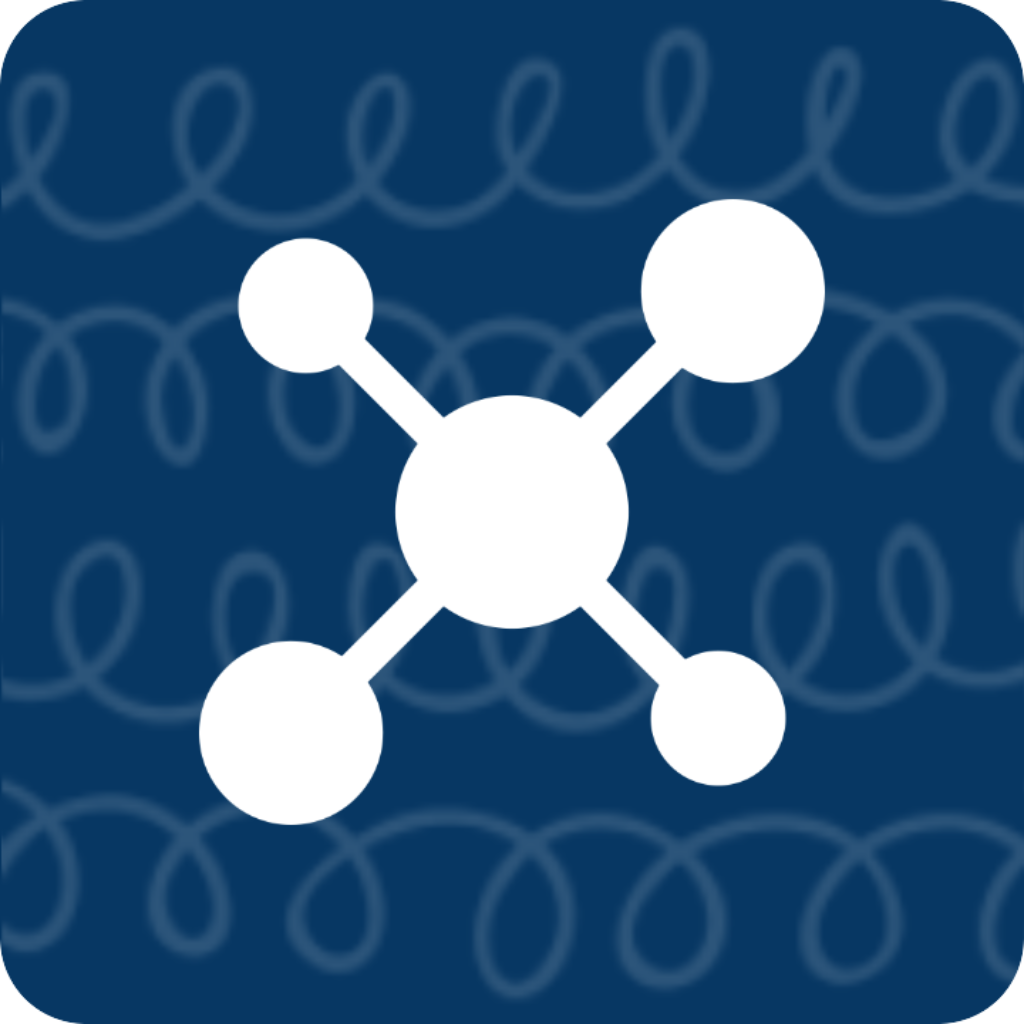Quick Start
First-time Use
After downloading the app, you can open it and follow the instructions to use it.
Creating a List
Every Memo needs a list to classify it, so the first step is to create a list.
The list has only two attributes:
- List name
- Custom color
Custom Color
The app provides 12 default colors for easy distinction between different lists.
If the colors are not enough, you can click on the circle on the right of the “Custom Color” row to bring up a color picker for selection.
Creating a Memo
There are three attributes on the new Memo page:
- List: The list to which the Memo belongs must be selected.
- Title: The title displayed in the list view.
- Content: The content sent quickly after input.
The title is optional. If no title is specified, the content will be used as the title, i.e., the text of the title and content will be the same.
Getting Started
After creating the first list and Memo, the basic functionality has been used.
Return to the homepage, and you will see the created Memo. By clicking on the copy icon on the right, you can copy the content of the Memo.
After clicking on the copy button, the phone will vibrate to indicate that the content has been successfully copied to the clipboard.
Completed
You have learned how to create and use the basic functions, and can happily start using advanced functions.
Advanced features need to be enabled as needed in “Settings”.
Multi-device Sync
If Memo has been added on one device and ToMemo has been downloaded on another device.
You need to confirm whether the iCloud function is enabled in ToMemo settings on the first device.
Then, on the other device, confirm whether iCloud status in ToMemo settings is normal. If there is no problem, click the “Refresh ToMemo Data” button to automatically refresh the data of the Memo list.