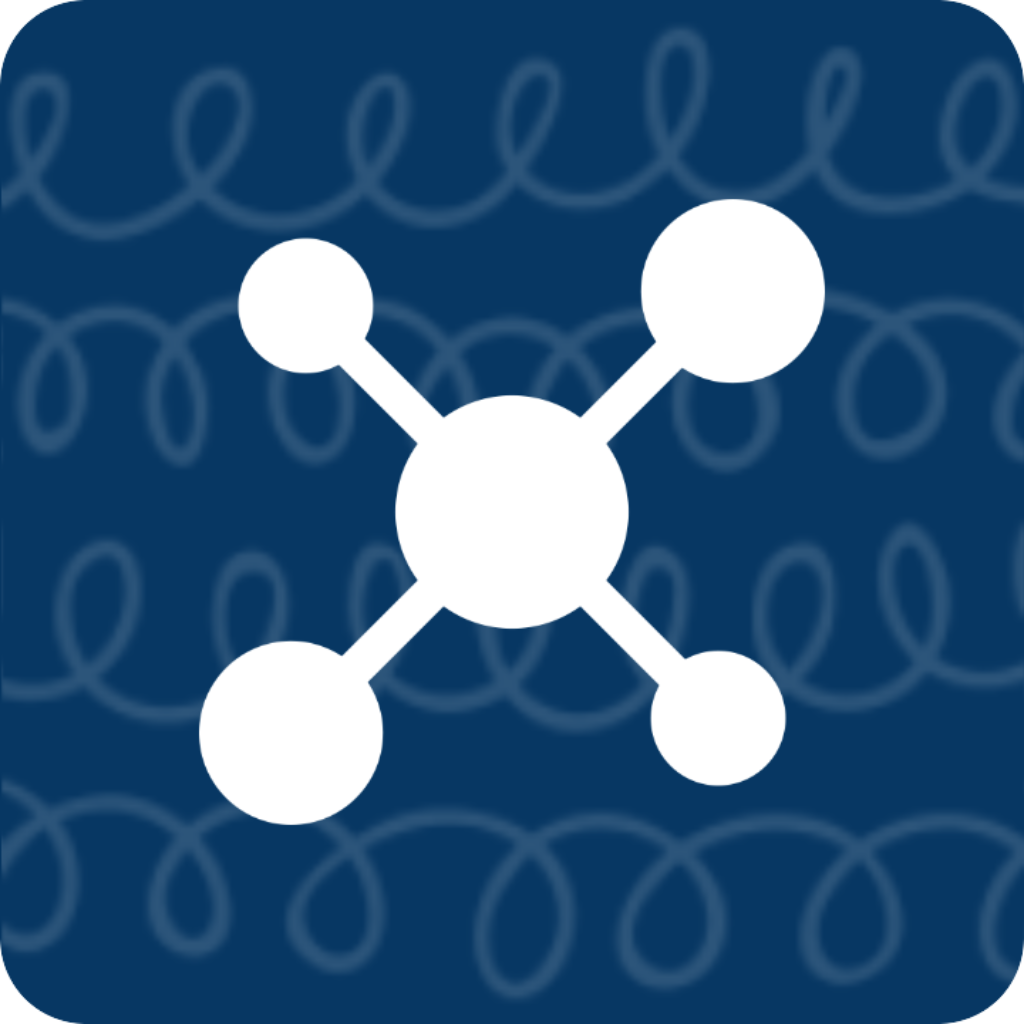Keyboard Guide
This section requires the installation of the extended keyboard first. For related instructions, please refer to 「Guide/Application Settings/Add Keyboard」.
Icons in the keyboard![]()
Keyboard Switching
This function needs to be enabled in Settings -> Keyboard -> 「Switch back to previous input method after input」. This button will appear on non-notched models.
 In case automatic switching to previous input method is not enabled, please click on this icon to switch the input method.
In case automatic switching to previous input method is not enabled, please click on this icon to switch the input method.
 When the automatic switching to previous input method is enabled, tapping on Memo, clipboard or short-term memory will automatically switch back to the previous input method.
When the automatic switching to previous input method is enabled, tapping on Memo, clipboard or short-term memory will automatically switch back to the previous input method.
Locked View
The lock icon on the lower left corner of the keyboard represents whether the ToMemo keyboard is locked.
When the lock is open, clicking on the input will automatically switch back to the previous input method.
When the lock is closed, the ToMemo keyboard is locked and clicking on the input will not trigger automatic switching.
Word Segmentation
After enabling word segmentation in the keyboard, clicking on the content in Memo, clipboard or short-term memory can trigger the word segmentation action and display the word segmentation result in the keyboard. If there is selected content at the current cursor, clicking on the word segmentation button will automatically perform word segmentation on the selected content.
- If the content you want to input is selected, it will be directly added to the input box.
- If the selection is cancelled, the content will be automatically deleted from the input box.
Automatic Clipboard Reading
There is an option to “Automatically Read Clipboard” in the keyboard settings.
When Enabled
Whenever the keyboard is used, it will automatically read the clipboard content, monitor clipboard changes, and place each changed content in the “Function Result” column.
- If multiple devices are using the same iCloud account and Handoff is enabled, the content copied on other devices can also be read in the keyboard and used directly.
- If “Short-term Memory” is enabled, it will be automatically saved to the short-term memory after each change is detected, making it easy to use again later.
When Disabled
- The keyboard will not monitor changes in the clipboard content.
- The “Short-term Memory” keyboard function will be affected and unable to timely obtain and save clipboard changes to the history records.
Short-term Memory
The lightning symbol in the top row of the keyboard toolbar represents the “Short-term Memory” function.
Clicking on the lightning symbol can display the previous “Short-term Memory” records and output them directly to the input box.
Long press on the lightning symbol can directly jump to the “Short-term Memory” interface of the app.
In the “Function Result” column:
- The symbol of lightning+A indicates that the current content has been successfully added to “Short-term Memory”.
- The clipboard symbol indicates the detection of clipboard changes, but they have not been added to “Short-term Memory”.
- It may be because the content is the same as the latest “Short-term Memory” record.
- It may be because “Short-term Memory” is not enabled.
Note
- Disabling the “Short-term Memory” function will not affect the automatic clipboard reading function. It only means that the read content cannot be automatically saved to “Short-term Memory”.
- If the prompt to allow ToMemo to paste keeps popping up during use, you can set it to always allow in the settings so that it will not prompt again. - Only for iOS 16 and later.
Basic
Basic functions such as hiding the keyboard, using the return key, etc. are not explained or demonstrated.
Delete
Basic delete function is available.
Long press on the delete button to enter quick delete mode.
Delete to the beginning of the line
An extended function of deleting the entire line is added to facilitate timely loss prevention when making mistakes.
Click on the ToMemo logo in the keyboard to enter the keyboard control panel. More functions will be added in the future.Long press on the ToMemo logo in the keyboard can automatically return to the default page.
Finally
We hope that users can flexibly use the functions of the keyboard, such as automatic switching and pausing functions, dynamically adjust the number of outputs, and improve the efficiency of content output.